[zsh, ohmyzsh] Setting ZSH with Oh-My-Zsh on my terminal
0. What is ZSH
0. What is oh-my-zsh
1. Installing ZSH
Default
// install zsh
$ sudo apt install zsh
// verify installation zsh
$ zsh --version
// confirm your authorized shells list
$ chsh -l
or
$ cat /etc/shells
// Make it your default shell
$ chsh -s $(which zsh)
or
$ chsh username -s $(which zsh)
// verify default shells
$ echo $SHELL
$ $SHELL --version
MacOS
$ brew install zsh
Since macOS 10.15 Catalina, the default shell has been changed to zsh
Centos/RHEL
$ sudo yum update && sudo yum -y install zsh
2. Installing oh-my-zsh
$ sh -c "$(curl -fsSL https://raw.githubusercontent.com/ohmyzsh/ohmyzsh/master/tools/install.sh)"
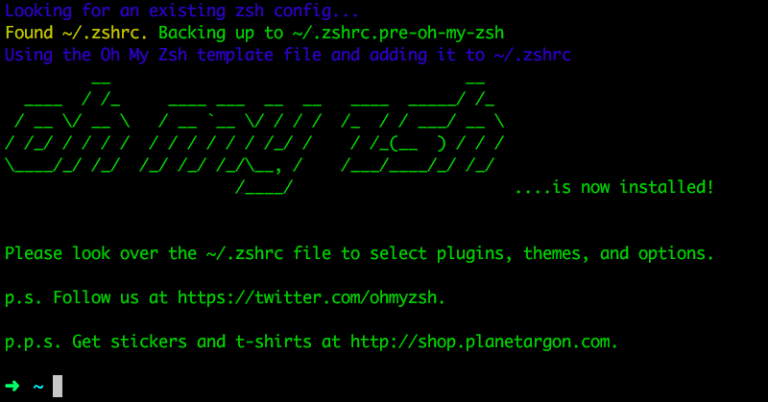
- you can change themes, plugins and the other options in .zshrc
$ vi ~/.zshrc
3. Themes
$ vi ~/.zshrc
- Robby’s theme is the default one.
ZSH_THEME="robbyrussell"
- To use a different theme, simply change the value to match the name of your desired theme
ZSH_THEME="agnoster"
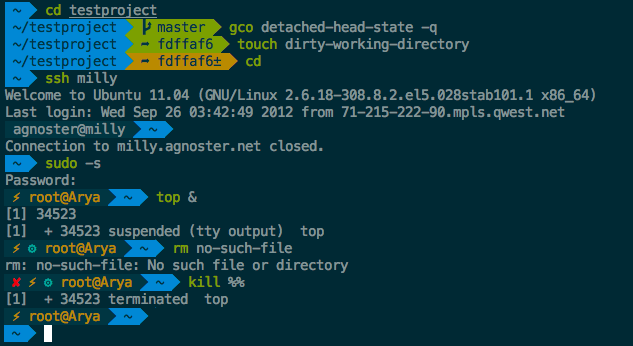
Note: many themes require installing the Powerline Fonts or Naver D2Coding Font in order to render properly.
4. Plugins
$ vi ~/.zshrc
plugins=(
git
zsh-syntax-highlighting
zsh-autosuggestions
)
Installing zsh-syntax-highlighting
$ git clone https://github.com/zsh-users/zsh-syntax-highlighting.git ${ZSH_CUSTOM:-~/.oh-my-zsh/custom}/plugins/zsh-syntax-highlighting
Installing zsh-autosuggestions
$ git clone https://github.com/zsh-users/zsh-autosuggestions ${ZSH_CUSTOM:-~/.oh-my-zsh/custom}/plugins/zsh-autosuggestions

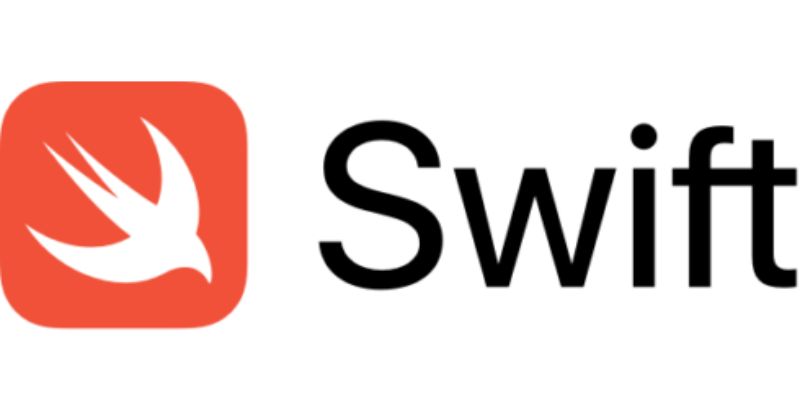
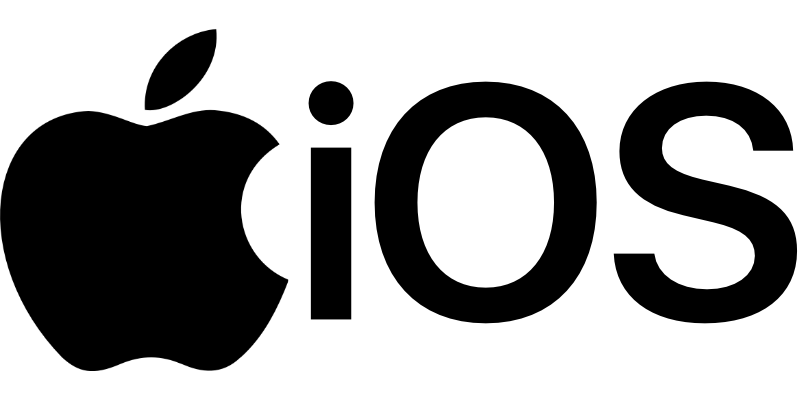

Leave a comment